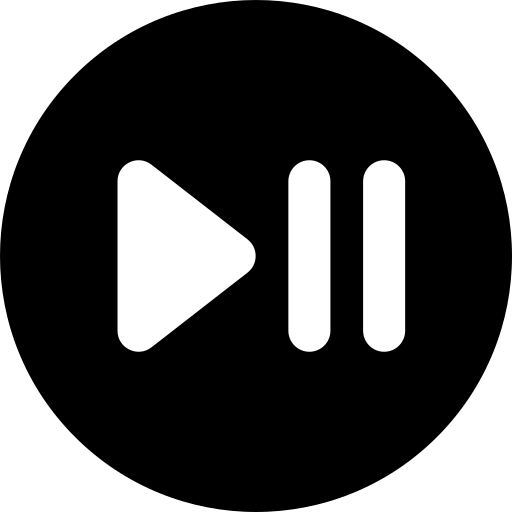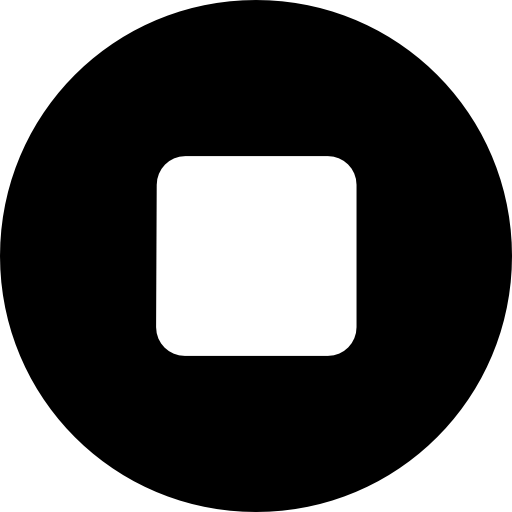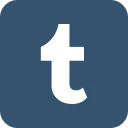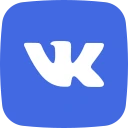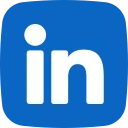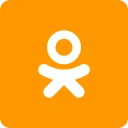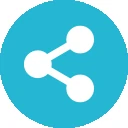Calculate the payment amount for the loan in cell C15. Reference the cells
containing the appropriate loan information as the arguments for the function you
use. Cells C20-C67 in the "Payment" column are populated with the payment
amount from cell C15.
=PMT(C13/C12,C12,C11,0,)
Calculate, in cell D20, the interest amount for period 1 by multiplying the balance in
period 0 (cell F19) by the loan interest rate (cell C13) divided by 12. Dividing the
interest rate by 12 results in the monthly interest rate. This formula is reusable. The
interest for a given period is always the monthly interest rate times the balance from
the previous period.
f
=F19*0.65/12
Copy the Interest amount calcualtion down to complete the "interest" column of the
amortization table.
Paste down column .
Calculate, in cell E20, the principal amount for period 1. The principal amount is the
difference between the payment amount (cell C20) and the interest amount (cell
D20) for period 1. Construct your formula in such a way that it can be reused to
complete the "principal" column of the amortization table.
=C20-D20
Copy the principal amount calculation down to complete the "principal" column of the
amortization table.
Copy and paste down.
Calculate, in cell F20, the balance for period 1. The balance is the difference
between the balance for period 0 (cell F19) and the principal amount for period 1
(cell E20). This formula is reusable. The balance is always calculated as the
difference between the balance from the previous period and the principal amount
for the current period.
=F19-E20
Copy the balance amount calculation down to complete the balance column of the
amortization table.
Copy and paste down.
Calculate, in cell G12, the total amount paid by multiplying the payment amount (cell
C15) by the term of the loan (cell C12).
=C15*C12
Calculate the total interest paid in cell G13. The total interest paid is the sum of all
interest paid in the "Interest" column of the amortization table.
=SUM(D20:D67)
Check to see if the total interest calculation in the amortization table is correct. The
total interest paid is also equal to the difference between the total amount paid over
the course of the loan and the original loan amount. Insert a formula into cell G14 to
calculate the difference between the total amount paid and the original loan amount.
Notice the negative sign associated with the original loan amount. This value should
equal the total interest calculated using the amortization table.
=G12-G13
Assume you have made the first 36 payments on your loan. You want to trade the
car in for a new car. You believe that you can sell your car for $4000. Will this cover
the balance remaining on the car in period 36? Answer either "Yes" or "No" in cell
G15 from the drop-down menu.
Yes
Use the HLOOKUP function to complete the "Hourly Wage" column of table 1. Use
the "Employee" column of table 1 as the lookup_value and the "Employee Wage
Information" above table 1 as your reference table.
=HLOOKUP(D16, $E$11:$H$12, 2, 0)
00:0201:33
Use the AND function to complete the "Time Bonus?" column of table 1. An
employee earns a time bonus if the project's "Hours Worked" are fewer than the
"Estimated Hours" and if the work "Quality" is greater than 1.
=AND(E16

jordancarter 7 months ago
This study guide is clear, well-organized, and covers all the essential topics. The explanations are concise, making complex concepts easier to understand. It could benefit from more practice questions, but overall, it's a great resource for efficient studying. Highly recommend!
| Category | WGU EXAM |
| Comments | 0 |
| Rating | |
| Sales | 0 |
Buy Our Plan